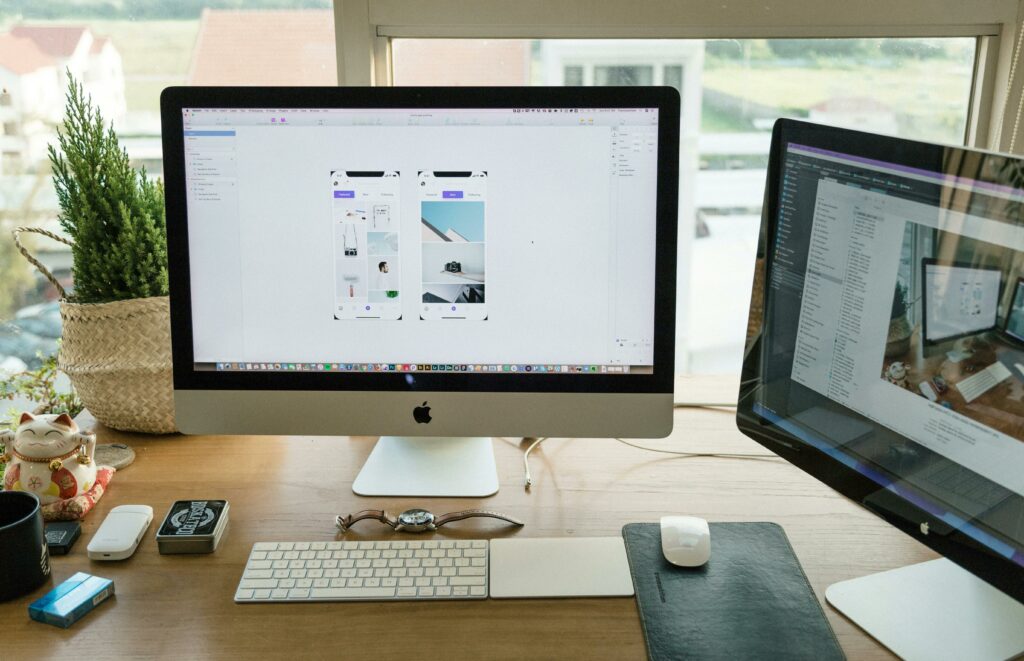Love our content? Show your support by following us — pretty please!🥺
FOLLOW ON PINTEREST
Hi! I’m Kate, the face behind KateFi.com—a blog all about making life easier and more affordable.
Thinking about starting a blog but feeling overwhelmed by the technical side of things? You’re not alone. A lot of would-be bloggers abandon their dreams because words like “domain,” “hosting,” and “WordPress” sound more complicated than they actually are. The good news is that, with the right roadmap, setting up a blog can be incredibly straightforward—even if you’re completely new to the process.
In this guide, we’ll show you how to launch a fully functional WordPress blog using Bluehost, step by step. From choosing a plan and selecting your domain to customizing your blog’s design, we’ll cover everything you need to go from “I have no idea what I’m doing” to “Welcome to my new website!”
If you’re ready to get your ideas out there, keep reading. By the end, you’ll have your very own blog live on the internet—without needing a degree in computer science.
Ready to secure the easiest path to launching your blog?
Free Domain • SSL Certificate • 1-Click WordPress Install
Starting at just $1.99/month (Regularly $11.99/month)
Get Started with Bluehost Here
(All clicks tracked as Pinterest lead conversions.)
Table of Contents
- Why Bluehost? Key Reasons to Choose This Host
- Quick Glossary: Hosting Terms You Need to Know
- Before You Begin: Brainstorming Your Niche & Blog Name
- Extra Special Bluehost Deal for New Bloggers
- Step 1: Signing Up for Bluehost
- Step 2: Choosing and Registering Your Domain
- Step 3: Navigating the Bluehost Dashboard
- Step 4: Installing WordPress with One Click
- Step 5: Exploring WordPress Essentials
- Step 6: Customizing Your Theme and Layout
- Step 7: Essential Plugins You’ll Want to Install
- Step 8: Creating Must-Have Pages and Your First Post
- Step 9: Basic SEO and Promotion Strategy
- Step 10: Monetization 101
- Troubleshooting Common Beginner Issues
- Further Reading on KateFi.com
- FAQ: Your Top Bluehost Questions Answered
- Conclusion: Your Blogging Journey Begins Now
1. Why Bluehost? Key Reasons to Choose This Host
If you’re new to blogging, you may wonder: “Why do so many people recommend Bluehost?” The truth is, Bluehost hits that sweet spot of affordability, reliability, and beginner-friendliness. It’s also officially recommended by WordPress.org, which matters because WordPress powers over 40% of sites on the internet.
Key Bluehost Perks:
- Competitive Pricing: You can start for as little as a few dollars a month.
- Free Domain Name: Most plans come with a free domain for the first year.
- 24/7 Support: Live chat, phone, or email help is available whenever you need it.
- Easy WordPress Integration: Their one-click WordPress installer is a lifesaver for beginners.
- Solid Performance: Uptime averages around 99.98%, so your blog rarely goes offline.
Jumpstart Your Blog With a Proven Host
Free Domain • SSL • Easy WordPress Setup
Launch with Bluehost Now
(Tracked as a Pinterest lead—secure the partner discount.)
2. Quick Glossary: Hosting Terms You Need to Know
Domain
Your website’s address (e.g., example.com). Bluehost typically gives you one free domain for the first year on most plans.
Hosting
Think of hosting as rent for the online space where your blog “lives.” Bluehost provides the server and technology that keeps your blog accessible on the internet.
💡 Follow KateFi.com on Pinterest for:
- Frugal living hacks
- Budget-friendly meal ideas
- Creative side hustle tips
- DIY tricks that save you money
WordPress
A Content Management System (CMS) that simplifies blog creation, design, and management. It’s user-friendly and extremely popular.
cPanel
A control panel for managing your hosting account. With Bluehost, cPanel is customized to be more intuitive and beginner-friendly.
SSL Certificate
Ensures data transmitted between your site and visitors is encrypted. You’ll often see the little padlock icon in the browser bar indicating a secure connection.
3. Before You Begin: Brainstorming Your Niche & Blog Name
Before you get into the nuts and bolts, spend a little time on your blog’s overall theme or niche. Are you writing about personal finance, motherhood tips, food recipes, or AI-driven investing? Having a clear focus gives readers a reason to stick around—and helps you stand out in a crowded online space.
Tips for Choosing a Blog Name:
- Keep It Short and Memorable: Long or complicated names can be harder for people to recall.
- Aim for Brandable: A name that’s unique but relevant to your topic can help with branding.
- Keyword Considerations: Some people include relevant keywords (like “finance,” “food,” or “tech”) to boost SEO. But be careful not to limit yourself if you plan to expand your blog’s scope later.
4. Extra Special Bluehost Deal for New Bloggers
Exclusive Offer
- Free Domain for First Year
- Free SSL Certificate
- 1-Click WordPress Installation
- 24/7 Customer Support
- Plans Start at $1.99/month (Regularly $11.99/month)
Sign Up through This Link to lock in your partner-only pricing. All clicks track as Pinterest lead conversions.
5. Step 1: Signing Up for Bluehost
- Go to katefi.com/bluehost. This link is set up to track Pinterest leads, so you’ll automatically get the special partner discount.
- Choose a Plan: For most beginners, the Basic plan is sufficient. But if you plan to host multiple websites or anticipate rapid growth, consider the Choice Plus plan.
- Add Your Personal Info: Fill in your name, address, and email. Make sure you use a valid email so Bluehost can send important notifications.
- Select Package Information: Decide if you want 12, 24, or 36 months upfront. The longer you commit, the cheaper the monthly cost.
- Add Extras (Optional): Things like domain privacy, CodeGuard backups, or SiteLock can be added if you want additional security or backup solutions.
Pro Tip: If you’re on a tight budget, you can skip most add-ons and add them later if needed.
6. Step 2: Choosing and Registering Your Domain
Domain registration can either be done when you sign up for Bluehost or afterward from your dashboard. If you don’t have a name yet, you can opt to set your domain later.
How to Register Your Free Domain:
- Type your preferred domain into the search box.
- If it’s available, Bluehost will confirm. If not, you’ll be prompted to try a different name or extension (.net, .co, etc.).
- Finalize your choice, and your domain is automatically linked to your Bluehost account.
If you already have a domain registered elsewhere, you can point it to Bluehost by updating the nameservers (your domain registrar will have instructions).
7. Step 3: Navigating the Bluehost Dashboard
After you sign up and log in, you’ll notice Bluehost’s custom user panel. This is where you can manage:
- Email Accounts: Create or view email addresses tied to your domain.
- Domains: Manage subdomains, parked domains, or DNS settings.
- WordPress Installations: Install, update, or reset WordPress installations.
- Performance Metrics: Keep track of storage usage, bandwidth, and more.
While it might look new to you, don’t panic. The layout is fairly intuitive, and each section has built-in help or tooltips.
Need an All-in-One Blogging Solution?
Get a Free Domain, SSL, & Quick WordPress Setup
Grab Your Bluehost Discount
(Yes, this link tracks as a Pinterest lead conversion.)
8. Step 4: Installing WordPress with One Click
One of the main reasons Bluehost is so popular is its seamless WordPress integration. Here’s how to set it up:
- In your Bluehost dashboard, look for “My Sites” or a similar section.
- Click “Create Site” or “Install WordPress.”
- Enter your blog name and an optional tagline (you can change these later in WordPress settings).
- Pick your domain from the dropdown (the one you just registered or an existing domain).
- Hit “Next” and wait a moment. Bluehost will handle the entire process.
Once done, you’ll see a confirmation screen with your WordPress login details (often yourdomain/wp-admin). Bookmark this address so you can log in to your new blog easily.
9. Step 5: Exploring WordPress Essentials
WordPress Dashboard 101:
- Posts: Where you’ll write and manage your blog posts.
- Pages: Create static pages like About, Contact, or Privacy Policy.
- Appearance: Change your theme, customize menus, or add widgets.
- Plugins: Extend WordPress functionality with SEO tools, contact forms, and more.
- Settings: Adjust site-wide settings such as permalinks, media, and reading preferences.
Permalinks
Under Settings → Permalinks, choose “Post Name”. This makes your post URLs neat and SEO-friendly (e.g., yourdomain.com/my-awesome-post).
10. Step 6: Customizing Your Theme and Layout
WordPress has an enormous library of free and premium themes. You can browse them right from your dashboard (Appearance → Themes) or find them online.
Choosing the Right Theme:
- Aesthetics: It should match your content niche.
- Responsiveness: Must look good on mobile devices.
- Speed: Lightweight themes load faster, keeping readers (and search engines) happy.
- Customization: Some themes offer built-in page builders and design settings.
Installing a Theme:
- Go to Appearance → Themes → Add New.
- Search or upload a .zip file if you have a premium theme.
- Click Install, then Activate to make it live on your blog.
11. Step 7: Essential Plugins You’ll Want to Install
While you can build a blog without plugins, these tools help you optimize and secure your site faster. Here are a few must-haves:
- Yoast SEO or Rank Math: Guides you in optimizing posts for search engines.
- Akismet Anti-Spam: Filters out spam comments.
- Jetpack: Offers security, performance improvements, and extra features in one plugin.
- UpdraftPlus or Jetpack Backups: Automatically back up your site to avoid data loss.
- A Security Plugin (e.g., Wordfence or Sucuri): Monitors for malware and brute-force attacks.
How to Install Plugins:
- Method 1: Dashboard → Plugins → Add New, then search by name.
- Method 2: Upload a .zip file if you purchased a premium plugin.
12. Step 8: Creating Must-Have Pages and Your First Post
Essential Pages
- About Page: Introduce yourself or your brand. Let readers know what your blog is about.
- Contact Page: Provide an email or contact form so visitors can reach you.
- Privacy Policy and Terms: Important for legal compliance, especially if you collect user data (like via email sign-up).
Writing Your First Post
- Go to Posts → Add New.
- Enter a title and start writing in the content block.
- Use headings, images, and bullet points to break up text.
- Add relevant categories and tags to help readers find your posts.
- Hit Publish, and you’re live!
13. Step 9: Basic SEO and Promotion Strategy
Having great content is only half the battle—people need to find it. Here are key SEO and marketing tips to draw an audience:
On-Page SEO
- Keywords: Naturally sprinkle in relevant keywords throughout your post.
- Meta Tags: Tools like Yoast SEO or Rank Math help craft compelling meta titles and descriptions.
- Internal Linking: Link between your own blog posts to keep visitors on your site longer.
Off-Page SEO
- Guest Posting: Write for other blogs in your niche to build backlinks and credibility.
- Social Sharing: Post your blog links on platforms where your audience hangs out (Pinterest, Instagram, or LinkedIn, for example).
- Email List: Encourage visitors to subscribe, so you can notify them of new content.
14. Step 10: Monetization 101
Many people start blogs to share their passions, but monetization can be a huge perk if you decide to pursue it. Here are some popular ways:
- Display Ads: Services like Google AdSense or Mediavine pay you for impressions or clicks.
- Affiliate Marketing: Recommend products/services and earn a commission for every sale made through your unique link.
- Sponsored Posts: Brands pay you to review or mention their products.
- Digital Products: Ebooks, courses, or printables are profitable ways to monetize expertise.
- Services: If you offer freelance writing, design, or coaching, your blog can serve as a portfolio and lead magnet.
Thinking About Monetization?
Start by Building on a Reliable Hosting Platform
Get Bluehost’s Special Pricing
(Tracked as Pinterest lead conversions—don’t miss out.)
15. Troubleshooting Common Beginner Issues
Even with step-by-step guidance, you might encounter hiccups. Here are some solutions:
- Site Not Appearing: It can take 24–48 hours for a new domain to fully propagate.
- WordPress Error Messages: Often caused by plugin conflicts. Deactivate newly installed plugins to diagnose.
- Slow Speed: Make sure you’re using a caching plugin, and optimize images before uploading them.
- Email Not Working: Check your MX records in Bluehost’s DNS settings, or use an email provider like Google Workspace.
- Theme Layout Issues: Switch to a default WordPress theme to see if the problem persists. If it resolves, your theme may be the culprit.
16. Further Reading on KateFi.com
Explore more in-depth guides on KateFi.com to refine your blogging and hosting knowledge:
- 5 Reasons Why Bluehost Is Ideal for New Bloggers
- Inside Bluehost: An In-Depth Exploration of Features, Tools, and Insider Secrets for Online Success
- Avoid These 6 Common Mistakes When Using Bluehost: Insider Tips Revealed
- Step-by-Step Website Setup with Bluehost: A Comprehensive Guide for Beginners
- The Ultimate Bluehost Masterclass: A 10,000-Word Deep Dive into Web Hosting, Setup, Optimization, and Beyond
17. FAQ: Your Top Bluehost Questions Answered
Q1: Is Bluehost only for WordPress sites?
No. While it’s highly optimized for WordPress, you can run other CMS platforms or even a static HTML site.
Q2: Do I really get a free domain?
Yes. Most Bluehost plans include a free domain for the first year, but be sure to check the terms on your specific package.
Q3: Is Bluehost’s support truly 24/7?
Yes. You can reach their support team via chat, phone, or email at any time.
Q4: Can I upgrade my plan as I grow?
Absolutely. You can start on the Basic plan and easily switch to a higher-tier plan (like Choice Plus or Pro) when you need more resources.
Q5: What if I want a refund?
Bluehost typically offers a 30-day money-back guarantee, but read the fine print to ensure you understand which fees are refundable.
18. Conclusion: Your Blogging Journey Begins Now
Congratulations! You’ve successfully navigated the process of setting up your very own blog with Bluehost. From brainstorming a niche to installing WordPress and customizing your theme, you now have a functioning site ready to receive visitors.
Remember, blogging is as much about consistency as it is about creativity. Keep writing, keep learning, and keep improving your site based on reader feedback and evolving trends. With a little dedication and a robust hosting platform like Bluehost behind you, the possibilities are endless.
Ready to Launch Your New Blog?
- Free Domain (1st Year)
- SSL Certificate
- 24/7 Expert Support
- Plans Starting at $1.99/mo
Join Bluehost Today and harness special partner-only pricing. Every click is counted as a Pinterest lead conversion, ensuring you receive the best possible deal. Happy blogging!
End of Post