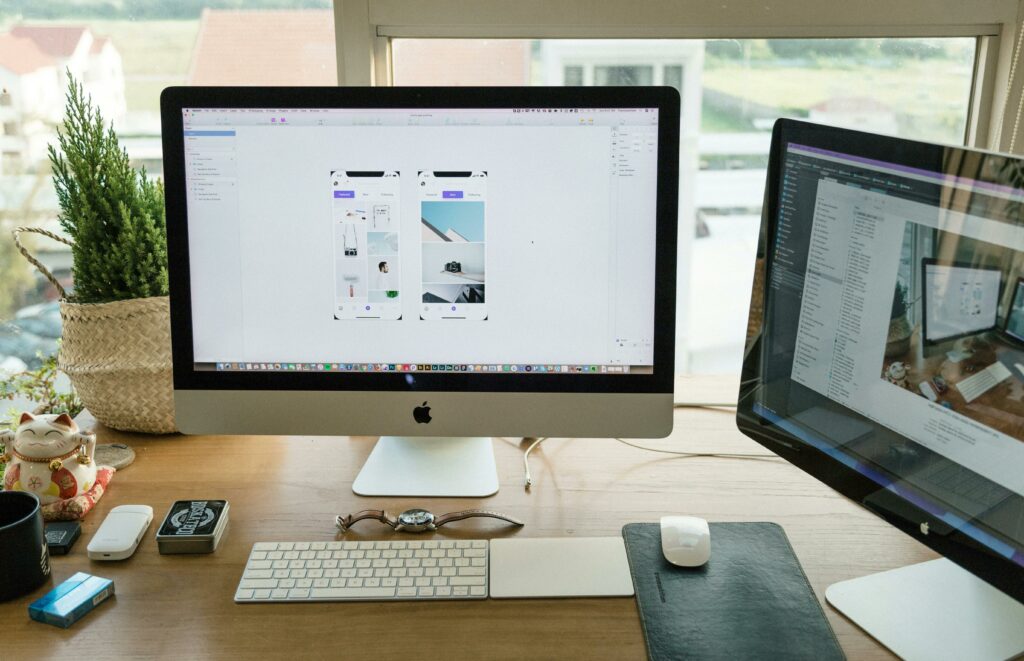Love our content? Show your support by following us — pretty please!🥺
FOLLOW ON PINTEREST
Hi! I’m Kate, the face behind KateFi.com—a blog all about making life easier and more affordable.
Ensuring your website stays online and responsive isn’t just about speed—it’s about reliability. Even a few minutes of downtime can cost you visitors, sales, and SEO rankings. In this guide, we’ll cover why proactive monitoring matters for your Bluehost‑hosted site, then walk through the top free and premium services, plus WordPress plugins, that alert you the moment your site goes offline. Let’s keep your online presence solid!
Table of Contents
- Why Downtime Monitoring Is Critical
- Key Metrics to Track
- Top External Monitoring Services
- UptimeRobot
- Pingdom
- Better Uptime
- StatusCake
- Essential WordPress Plugins
- Jetpack Monitor
- WP Umbrella
- ManageWP
- Server‑Level Monitoring with Bluehost Tools
- Setting Up Alerts & Notifications
- Integrating Monitoring Into Your Workflow
- Pro Tips for Maximum Uptime
- Final Checklist & Next Steps
Why Downtime Monitoring Is Critical
- Lost Revenue: E‑commerce sites lose an average of $5,600 per minute during outages.
- SEO Impact: Google demotes sites with repeated downtime and slow recovery times.
- User Trust: Visitors expect instant access—just one failed load can drive them to competitors.
Bluehost provides robust infrastructure, but no host is immune to network issues, traffic surges, or plugin conflicts. A proactive monitoring setup ensures you’re the first to know—and can fix problems before they spiral.
Key Metrics to Track
When selecting a monitoring solution, focus on:
- Uptime Percentage (target > 99.9%)
- Time to First Byte (TTFB)
- Response Codes (200 OK vs. 5xx/4xx errors)
- SSL Certificate Expiry
- Transaction Monitoring (e.g., checkout flows)
Tracking performance metrics side‑by‑side with uptime helps you catch gradual slowdowns—compare this data with your 72‑Hour Speed Test: Measuring Bluehost’s Performance Under Real‑World Traffic for deeper insights.
Top External Monitoring Services
1. UptimeRobot (Free & Paid)
- Free Tier: 50 monitors, 5‑minute checks.
- Paid: 1‑minute checks, SMS alerts, status pages.
- Best For: Cost‑conscious site owners wanting simple, reliable alerts.
Setup Highlights:
- Sign up at uptimerobot.com.
- Add your Bluehost site’s URL.
- Configure email or Slack notifications.
2. Pingdom (Paid)
- Plans From $11.95/month.
- Features: 1‑minute checks, real user monitoring (RUM), detailed waterfall reports.
- Best For: Deep performance insights alongside uptime.
Recommended: Use Pingdom’s Speed Test to correlate downtime with slow asset loads.
3. Better Uptime (Free & Paid)
- Free: 10 checks, 3‑minute intervals, phone calls.
- Paid:
- 1‑minute checks
- Incident management
- On‑call scheduling
- Best For: Teams needing escalation workflows.
4. StatusCake (Free & Paid)
- Free: Unlimited monitors, 5‑minute checks.
- Paid: 1‑minute checks, SSL expiry alerts, global test locations.
- Unique: Built‑in SSL expiry monitoring at no extra cost.
Essential WordPress Plugins
Installing a plugin gives you in‑dashboard monitoring alerts without leaving WordPress.
1. Jetpack Monitor
- Cost: Free (requires Jetpack plugin).
- Features:
- 5‑minute checks
- Email alerts on downtime
- How to Install:
- In WP Admin, go to Plugins → Add New.
- Search Jetpack, install & activate.
- Connect to WordPress.com and enable Downtime Monitoring under Jetpack settings.
Internal Link: If you need a primer, see How to Install WordPress on Bluehost in 5 Minutes.
2. WP Umbrella
- Cost: Free for basic, paid from €5/site.
- Features: Uptime, PHP errors, performance trends, centralized dashboard.
- Ideal: Agencies managing multiple Bluehost sites.
3. ManageWP Worker
- Cost: Basic is free, paid add‑ons for uptime.
- Features:
- Monthly free backups
- Uptime monitoring as an add‑on
- Performance checks
- How to Use: Install ManageWP Worker plugin, connect to ManageWP.com, enable the Uptime add‑on.
Server‑Level Monitoring with Bluehost Tools
Bluehost’s cPanel includes built‑in metrics you can check:
- Resource Usage under Metrics → Resource Usage shows CPU, memory, and concurrent connections.
- Error Logs under Metrics → Errors lists recent 4xx/5xx errors.
- Awstats & Webalizer under Metrics provide traffic patterns—useful to spot traffic‑related downtime.
For a deep dive into Bluehost’s dashboard features, refer to Inside Bluehost: Features, Tools, and Insider Secrets.
💡 Follow KateFi.com on Pinterest for:
- Frugal living hacks
- Budget-friendly meal ideas
- Creative side hustle tips
- DIY tricks that save you money
Setting Up Alerts & Notifications
- Email: Default for all services—ensure your email whitelist is configured (e.g.,
no‑reply@uptimerobot.com). - SMS & Phone Calls: Available on most paid plans—great for critical incidents.
- Slack/Teams/Webhooks: Integrate via API keys for real‑time team alerts.
- Status Pages: Publish your public or private status page so stakeholders can check uptime anytime.
Integrating Monitoring Into Your Workflow
- Weekly Review: Consolidate uptime and performance data—compare with your Speed & SEO guide to catch slowdowns before they cause downtime.
- Incident Response Plan:
- Acknowledge alert.
- Check Bluehost Error Logs and service status.
- Restore from backup if necessary (set up automated backups).
- Post‑Mortem: Document root cause and resolution, then update firewall rules or plugin settings to prevent recurrence—see our Security Guide for best practices.
Pro Tips for Maximum Uptime
- Use a CDN: Offload static assets to Cloudflare or another CDN (setup tutorial).
- Health Checks for Critical Pages: Monitor not just the homepage but login, checkout, or API endpoints.
- Staging Environment: Before updating themes/plugins on your live Bluehost site, test in a staging copy to avoid fatal errors.
- Redundant Monitors: Use at least two independent services (e.g., UptimeRobot + Pingdom) to avoid false positives.
Final Checklist & Next Steps
- Sign up for your preferred monitoring services—don’t have Bluehost yet? Grab a plan at 👉 katefi.com/bluehost.
- Install one WP plugin (Jetpack Monitor or WP Umbrella) for in‑dashboard alerts.
- Configure 3–5 external monitors for global coverage.
- Set up email, SMS, and Slack notifications.
- Schedule a weekly review of uptime reports and logs.
By layering external checks, WP‑based monitors, and Bluehost’s server logs, you’ll catch downtime instantly and minimize any negative impact. Here’s to keeping your site live, fast, and thriving! 🚀