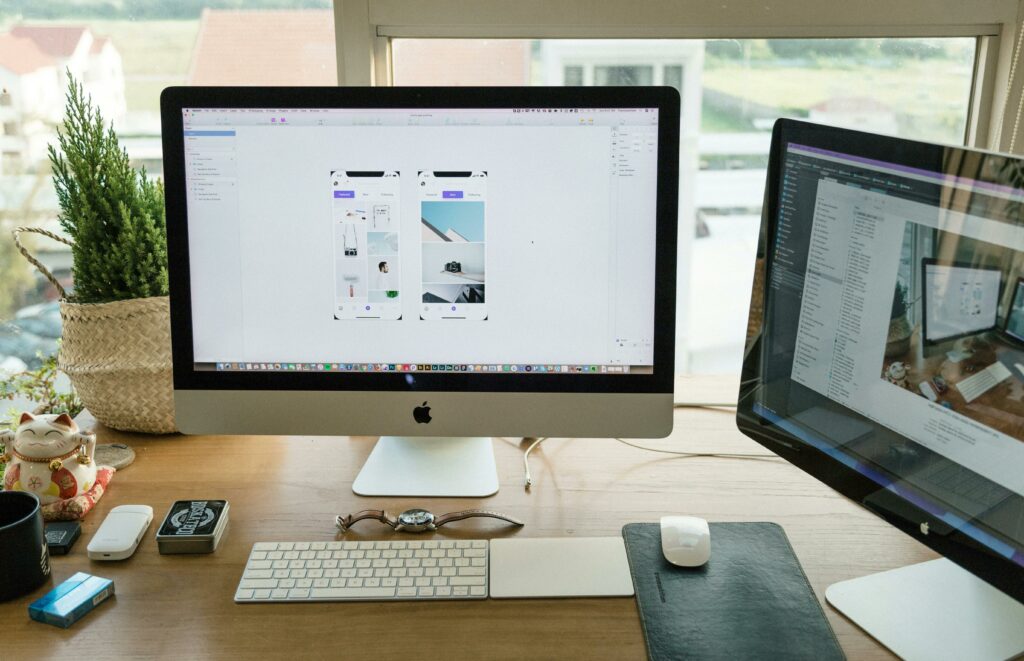Love our content? Show your support by following us — pretty please!🥺
FOLLOW ON PINTEREST
Hi! I’m Kate, the face behind KateFi.com—a blog all about making life easier and more affordable.
A fast, secure website is non‑negotiable in 2025. By combining Bluehost’s reliable hosting with Cloudflare’s global Content Delivery Network (CDN), you’ll deliver your content from servers closest to your visitors—slashing load times, improving security, and boosting SEO. In this step‑by‑step tutorial, you’ll learn how to set up Cloudflare on Bluehost (grab your plan at katefi.com/bluehost), configure key performance and security settings, and optimize for long‑term success.
Table of Contents
- Why Use Cloudflare CDN with Bluehost?
- Prerequisites
- Method 1: One‑Click Cloudflare Integration
- Method 2: Manual Cloudflare Setup
- Configuring Cloudflare’s Essential Settings
- Verifying & Testing Performance
- Troubleshooting Common Issues
- Pro Tips & Best Practices
- Next Steps & Resources
Why Use Cloudflare CDN with Bluehost?
- Global Edge Network: Cloudflare has over 275 PoPs worldwide, serving cached assets from locations nearest your visitors.
- Improved Core Web Vitals: Faster Largest Contentful Paint (LCP) and Time to Interactive (TTI) means better SEO and user experience—see our guide on 5 Easy Ways to Speed Up Your Bluehost Website for Better SEO.
- Enhanced Security: DDoS protection, Web Application Firewall (WAF), and free SSL/TLS termination guard against threats.
- Bandwidth Savings: Offloading static assets to Cloudflare reduces bandwidth usage and server load on your Bluehost plan.
Ready to get started? If you haven’t yet, sign up for a Bluehost hosting plan at katefi.com/bluehost and ensure your domain is active.
Prerequisites
Before proceeding, make sure you have:
- Active Bluehost Account
- Any Shared, VPS, or Dedicated plan will work.
- Registered Domain pointing to Bluehost nameservers.
- Cloudflare Account (free tier suffices for basic CDN and security).
- Basic Access to both your Bluehost cPanel and Cloudflare dashboard.
If you need help setting up WordPress on Bluehost first, follow our Step‑by‑Step Website Setup with Bluehost guide.
Method 1: One‑Click Cloudflare Integration
Bluehost features a built‑in Cloudflare toggle for effortless activation.
- Log in to your Bluehost dashboard.
- Navigate to My Sites → Manage on the site you want to accelerate.
- Click the Performance tab.
- Under Cloudflare, click Enable.
- When prompted, sign in or create your Cloudflare account.
- Select Free Plan (or upgrade for advanced features).
- Bluehost will automatically configure DNS records and proxy your traffic through Cloudflare.
Tip: You’ll see a confirmation in the Bluehost panel. Allow up to 15 minutes for propagation.
Method 2: Manual Cloudflare Setup
If you prefer full control or your plan doesn’t support the one‑click toggle, follow these manual steps:
- Add Your Site
- Log into Cloudflare and click Add site.
- Enter your domain (e.g.,
example.com) and choose Free Plan.
- Review DNS Records
- Cloudflare will scan existing DNS entries. Ensure A records for
@andwwwpoint to your Bluehost server IP (find this under cPanel → Server Information). - Proxy status (cloud icon) should be orange for records you want cached and protected.
- Cloudflare will scan existing DNS entries. Ensure A records for
- Update Nameservers
- Cloudflare provides two nameservers (e.g.,
lana.ns.cloudflare.com,kevin.ns.cloudflare.com). - In your Bluehost dashboard, go to Domains → Zone Editor → Nameservers.
- Replace existing nameservers with Cloudflare’s.
- Save changes—DNS propagation can take up to 24 hours, but usually completes within an hour.
- Cloudflare provides two nameservers (e.g.,
Configuring Cloudflare’s Essential Settings
Once active, optimize Cloudflare for performance and security:
5.1 SSL/TLS Mode
- Go to SSL/TLS → Overview in Cloudflare.
- Select Full (Strict) to encrypt end‑to‑end using Bluehost’s Let’s Encrypt certs.
- Ensure Automatic HTTPS Rewrites and Always Use HTTPS are enabled.
Internal Link: Learn more about SSL & CDN benefits in How Bluehost’s Free CDN & SSL Boost Your Website’s Speed and Security.
5.2 Caching & Page Rules
- Under Caching → Configuration, set Browser Cache TTL to at least 1 hour.
- Page Rules (up to 3 on free plan):
example.com/*→ Cache Level: Cache Everything, Edge Cache TTL: a monthexample.com/wp‑admin*→ Bypass Cacheexample.com/wp‑login.php→ Bypass Cache
5.3 Minification & Brotli
- In Speed → Optimization, enable Auto Minify for JavaScript, CSS, and HTML.
- Turn on Brotli Compression to reduce file sizes further.
5.4 Firewall & Bot Protection
- Navigate to Security → WAF and enable the Managed Ruleset (free tier).
- Under Security → Bots, set Bot Fight Mode to On to challenge malicious bots.
- Review Firewall Events to whitelist known services if needed.
Verifying & Testing Performance
- Purge Cache in Cloudflare after configuration changes (Speed → Caching → Purge Everything).
- Use tools like Google PageSpeed Insights, GTmetrix, or WebPageTest to measure before/after improvements.
- Check Core Web Vitals in Google Search Console for real‑user metrics.
You should see reductions of 30–60% in load times, especially for visitors far from your origin server.
Troubleshooting Common Issues
- Mixed Content Errors: Enable Automatic HTTPS Rewrites in Cloudflare and update any hard‑coded
http://URLs tohttps://. - DNS Not Propagated: Confirm nameservers at who.is.
- Admin Area Slow: Add page rules to Bypass Cache for
/wp-adminand/wp-login.php. - SSL Warnings: Ensure SSL mode is Full (Strict), not Off or Flexible.
Pro Tips & Best Practices
- Development Mode: Temporarily bypass caching when making site changes.
- Railgun™: Upgrade to Cloudflare Pro/Business and enable Railgun for dynamic content acceleration.
- Analytics: Monitor real‑time Cloudflare analytics for threats and bandwidth savings.
- Automatic Cache Purge: Integrate a plugin like WP Rocket to auto‑purge Cloudflare on content updates.
Next Steps & Resources
- 🔗 Set up automated backups: see 5 Easy Ways to Speed Up Your Bluehost Website for Better SEO for backup tips.
- 🔗 Secure your site: configure SiteLock and Sucuri with our Security Guide.
- 🔗 Scale up: when you’re ready for more power, explore VPS and Dedicated plans in our Hosting Comparison.
By harnessing Cloudflare’s CDN on your Bluehost site—activated in minutes or manually—you’ll deliver a faster, safer experience that delights users and search engines alike.
💡 Follow KateFi.com on Pinterest for:
- Frugal living hacks
- Budget-friendly meal ideas
- Creative side hustle tips
- DIY tricks that save you money
👉 Ready to turbocharge your site? Sign up or upgrade at katefi.com/bluehost and let the speed revolution begin!