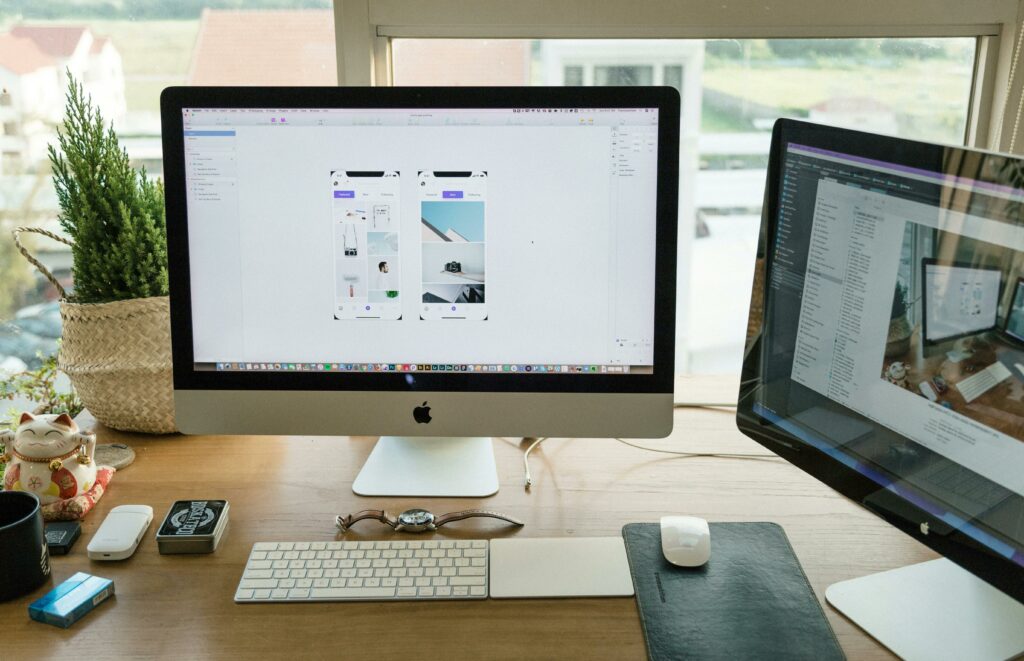Love our content? Show your support by following us — pretty please!🥺
FOLLOW ON PINTEREST
Hi! I’m Kate, the face behind KateFi.com—a blog all about making life easier and more affordable.
When it comes to creating a blog, portfolio, or business site, WordPress is a household name—powering over 40% of all websites online. The reason is simple: it’s user-friendly, highly flexible, and backed by a vast community of developers. However, the success of your WordPress site often hinges on one crucial factor: your hosting provider.
Bluehost has long been recognized as a go-to option for WordPress enthusiasts, and for good reason. As an officially recommended WordPress host, it offers an optimal environment for seamless installs, faster performance, and enhanced security. But how do you actually get started with Bluehost’s WordPress hosting? In this all-in-one guide, we’ll break down everything you need to know—from plan selection and WordPress installation to security best practices and speed optimization—so your site can thrive from day one.
Table of Contents
- Why Choose WordPress?
- Why Bluehost for WordPress Hosting?
- Bluehost’s WordPress Hosting Plans Explained
- Step 1: Selecting the Right Plan
- Step 2: Setting Up Your Bluehost Account
- Step 3: Installing WordPress (One-Click Install)
- Step 4: Configuring Your WordPress Dashboard
- WordPress Essentials: Themes, Plugins, and Customization
- Securing Your WordPress Site on Bluehost
- Speed Optimization and Performance Tips
- Backup and Restore Options
- Monetization Strategies (If You’re Interested)
- Common Pitfalls to Avoid
- Further Reading on KateFi.com
- Conclusion: Launch Your WordPress Site with Confidence
1. Why Choose WordPress?
Before we delve into Bluehost’s hosting environment, let’s quickly recap why WordPress remains the platform of choice for millions of websites:
- User-Friendly: Even total beginners can publish content with zero coding required.
- Highly Customizable: Thousands of free and premium themes, plus 60,000+ plugins.
- SEO-Ready: Straight out of the box, WordPress has a structure that search engines love.
- Community Support: There’s always help available—from YouTube tutorials to WP forums.
- Scalability: Whether you’re running a small personal blog or a massive e-commerce site, WordPress can handle it.
By pairing WordPress with a reliable host like Bluehost, you’ll have a strong foundation for a website that’s both dynamic and dependable.
2. Why Bluehost for WordPress Hosting?
Bluehost is officially recommended by WordPress.org, a distinction shared by only a handful of providers. Here’s why it’s often the top pick:
- Optimized WordPress Environment: The servers and settings are fine-tuned to deliver faster loading times for WP sites.
- One-Click WordPress Install: No messing with databases or file uploads—launch your blog in minutes.
- Beginner-Friendly Dashboard: Even if you’ve never built a site before, Bluehost’s user interface is intuitive.
- Competitive Pricing: Get started for as little as $2–$5 per month (introductory rates).
- 24/7 Support: Phone, live chat, or email—help is always available.
Add to that free SSL certificates, a free domain (on most plans), and a 30-day money-back guarantee, and you can see why Bluehost suits everyone from newbies to seasoned bloggers.
Ready to Start?
Claim Your Special Bluehost Deal Here
Secure Your WordPress Hosting
3. Bluehost’s WordPress Hosting Plans Explained
Bluehost offers a few WordPress-centric plan categories:
- Basic Shared Hosting: Though not exclusively WordPress-labeled, it works perfectly for small WP sites.
- WP Pro (Managed WordPress): Tailored specifically for WordPress performance, with extra features like staging and real-time security.
- E-commerce (WooCommerce): Ideal for online stores built with the WooCommerce plugin.
For the typical blogger or small business site, Basic Shared Hosting or WP Pro is plenty. If you’re anticipating super-high traffic or want advanced dev features, you might lean toward WP Pro. But for most, Basic or an intermediate shared plan is a cost-effective start.
💡 Follow KateFi.com on Pinterest for:
- Frugal living hacks
- Budget-friendly meal ideas
- Creative side hustle tips
- DIY tricks that save you money
4. Step 1: Selecting the Right Plan
Which plan is best for you depends on your goals and traffic expectations:
- Basic (Shared): 1 site, free domain, and unmetered bandwidth. Ideal for new bloggers or small personal sites.
- Plus / Choice Plus (Shared): Host multiple sites, includes domain privacy and CodeGuard backups (Choice Plus). Good for mid-level bloggers or small agencies.
- Pro (Shared): Fewer users per server, high performance, dedicated IP. Suited for more demanding WP sites.
- WP Pro: Managed WordPress environment with staging, advanced caching, and security. Pricier but robust.
Tip: If you’re just starting out, don’t overthink it. Begin with Basic or Plus and upgrade later if your site’s traffic surges.
5. Step 2: Setting Up Your Bluehost Account
Sign-Up Process
- Visit katefi.com/bluehost.
- Select your plan (e.g., Basic if you only need one site).
- Enter a domain name: If you already own one, you can connect it; if not, Bluehost often gives a free domain for the first year.
- Fill in your account details and payment info.
- Choose any extras (like domain privacy or CodeGuard) if desired.
Once done, you’ll get a welcome email with login details. You can then log into your new Bluehost dashboard to manage everything from your hosting to your email accounts.
Lock In Your Low Rate
Save on Bluehost’s Introductory Plans
Click Here
6. Step 3: Installing WordPress (One-Click Install)
One of Bluehost’s biggest selling points for WordPress users is the effortless install. Here’s how it works:
- Log into your Bluehost dashboard.
- Find the “My Sites” or “WordPress” section.
- Click “Create Site” or “Install WordPress.”
- Enter your site name and tagline (can be changed later).
- Choose the domain on which to install WordPress if you have multiple.
- Wait a few moments—your WordPress site is live!
No need for manual databases or file uploads. Bluehost configures WordPress so you can start customizing it right away.
7. Step 4: Configuring Your WordPress Dashboard
WordPress First Steps
After your one-click install is done, head to yourdomain.com/wp-admin. Log in with the username and password Bluehost created (or you set during the install). You’ll see the famous WordPress dashboard.
- Set Permalinks: Under Settings → Permalinks, choose “Post Name” for SEO-friendly URLs (e.g., yoursite.com/my-post).
- Review Discussion Settings: Decide how you’ll handle comments (Settings → Discussion).
- General Settings: Verify your site title, tagline, and timezone.
- Delete Dummy Content: Remove sample posts or pages you don’t need.
Installing Crucial Plugins
Head to Plugins → Add New. Some recommended ones:
- Yoast SEO or Rank Math: Helps with meta tags, sitemaps, and on-page SEO.
- UpdraftPlus: Backup plugin (or rely on Bluehost’s built-in backups if on Choice Plus/Pro).
- Akismet: Filter out spam comments.
- A Security Plugin (Wordfence or Sucuri): Adds a firewall and malware scanning.
8. WordPress Essentials: Themes, Plugins, and Customization
With the basics set, it’s time to make your site stand out.
Choosing a Theme
In Appearance → Themes, you’ll find a library of free themes. There are thousands more on sites like ThemeForest or Elegant Themes if you want premium design and support. Pick one that:
- Suits your niche (e.g., a magazine layout for a news site, a minimal design for portfolios).
- Is mobile-responsive (almost mandatory for modern SEO).
- Has solid reviews and updates.
Plugin Management
While plugins enhance functionality, too many can slow down your site or cause conflicts. Stick to essential and well-maintained plugins. If a plugin is outdated or unneeded, deactivate and delete it.
Customization with Page Builders
If you want drag-and-drop design freedom, consider a page builder like Elementor, Beaver Builder, or Divi. These let you craft unique layouts without coding.
9. Securing Your WordPress Site on Bluehost
SSL Certificate
Every Bluehost plan includes a free SSL from Let’s Encrypt. Make sure it’s enabled so your site loads via HTTPS. Google favors secure sites, and it reassures your visitors.
Additional Security Measures
- Strong Passwords: Avoid “admin” as a username, and set a complex password.
- Two-Factor Authentication: If you really want to lock it down, enable 2FA.
- Security Plugin: Wordfence or Sucuri helps block brute force attacks and scans for malware.
- Regular Updates: Keep WordPress, themes, and plugins updated to patch any vulnerabilities.
Automated Backups
Choice Plus or Pro come with CodeGuard backups, automatically saving versions of your site. If you’re on Basic, install a plugin like UpdraftPlus for daily or weekly backups to Dropbox, Google Drive, or other cloud storage.
10. Speed Optimization and Performance Tips
A fast-loading site isn’t just about user experience—Google also rewards speed in search rankings. Bluehost’s servers and resources help, but you can go further:
- CDN Integration: From your Bluehost dashboard, activate Cloudflare. This Content Delivery Network caches content worldwide, reducing load times for global visitors.
- Caching Plugins: WP Super Cache or W3 Total Cache store static versions of your site so the server doesn’t load every element dynamically each time.
- Optimize Images: Large image files slow everything down. Use compression tools like Smush or Imagify.
- Minify CSS/JS: Tools like Autoptimize compress your site’s code for quicker loading.
- Limit Heavy Plugins: The fewer resource-hungry plugins, the better.
Pro Tip: If you’re running a more complex site, consider WP Pro hosting at Bluehost, which includes advanced caching layers and performance monitoring out of the box.
11. Backup and Restore Options
It’s not a matter of if something goes wrong, but when. Having regular backups is crucial.
Manual Backups
- Database Export: Use phpMyAdmin (in Bluehost’s cPanel) to export your WordPress database.
- File Manager/FTP: Download all WordPress files (themes, uploads, etc.) to your computer.
Plugin-Based Backup
- UpdraftPlus or BackupBuddy create scheduled backups stored offsite (e.g., Google Drive). You can restore with a few clicks if your site breaks or is hacked.
Bluehost’s Built-In Tools
If you’re on the Choice Plus or higher plan, CodeGuard Basic offers automatic daily backups and 1-click restores. Check your Bluehost dashboard for backups, especially if you made large changes to the site.
12. Monetization Strategies (If You’re Interested)
Plenty of WordPress sites exist just to share ideas or host personal projects. But if you’d like to earn income, here are common methods:
- Display Ads: Sign up for networks like Google AdSense or Mediavine to earn money from page impressions/clicks.
- Affiliate Marketing: Promote products or services with unique links, earning a commission on sales or leads. (Hint: Bluehost’s affiliate program is quite lucrative if you’re blogging about blogging or entrepreneurship!)
- Sponsored Posts: Brands might pay to have content about their product on your site.
- Digital Products: Sell eBooks, online courses, or printable PDFs.
- Services/Freelancing: A WordPress site can act as your portfolio, generating leads.
Tip: Always keep user experience in mind—too many ads or poorly integrated promotions can deter visitors.
13. Common Pitfalls to Avoid
- Ignoring Updates: Leaving WordPress core, plugins, or themes outdated invites security holes.
- Overloading Plugins: Each plugin adds code; too many can slow or break your site.
- Weak Passwords: Admin password “qwerty123” is an invitation for hacks.
- Neglecting Backups: One small error or hack without a backup can force you to rebuild from scratch.
- Forgetting Mobile Optimization: More than half of web traffic comes from mobile. Make sure your theme is responsive.
- Skipping SEO: WordPress SEO isn’t hard—install an SEO plugin and fill out meta tags, sitemaps, etc.
14. Further Reading on KateFi.com
Ready to deepen your Bluehost knowledge? Check out these posts on KateFi.com:
- How to Get a Free Domain with Bluehost: The Ultimate Guide
- 7 Bluehost Hacks Every Blogger Needs to Know (Save Money & Boost Performance)
- How to Migrate Your Blog to Bluehost Without Losing Traffic or Rankings
- Bluehost Review 2025: Is It Still Worth It for Bloggers and Entrepreneurs?
- Avoid These 6 Common Mistakes When Using Bluehost: Insider Tips Revealed
15. Conclusion: Launch Your WordPress Site with Confidence
By combining WordPress—the world’s most popular content management system—with Bluehost—a hosting provider tailored for WordPress needs—you’ve set the stage for a site that’s secure, scalable, and user-friendly. The steps are straightforward:
- Pick a plan (Basic if you’re just starting, or WP Pro for advanced sites).
- Install WordPress via one click in your Bluehost dashboard.
- Customize with themes and plugins that fit your niche.
- Secure your site with SSL, strong passwords, and regular backups.
- Optimize for speed, user experience, and search rankings.
- Monetize if you want, or simply focus on sharing your passion with the world.
In a matter of hours—or even minutes—you’ll have a professional, fully functional WordPress blog or website. Whatever your goals, Bluehost’s WordPress hosting provides a reliable foundation to help you achieve them.
Start Building Your WordPress Site Today
Secure a Free Domain + 1-Click WordPress Install
Sign Up with Bluehost