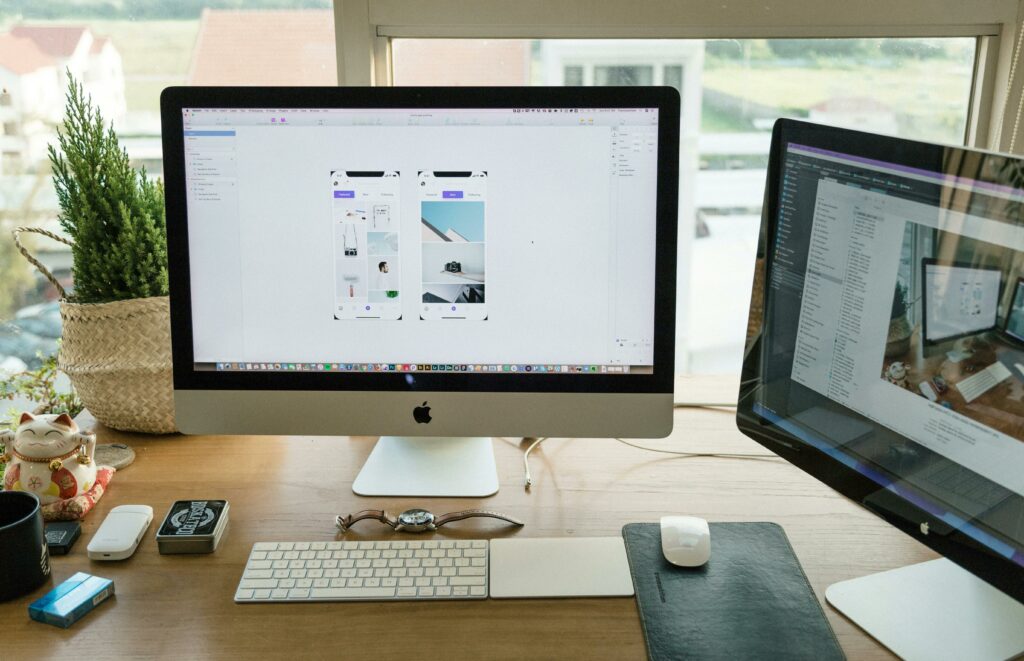Love our content? Show your support by following us — pretty please!🥺
FOLLOW ON PINTEREST
Hi! I’m Kate, the face behind KateFi.com—a blog all about making life easier and more affordable.
When it comes to hosting a blog or business website, Bluehost often ranks among the top choices—especially for beginners. Recommended by WordPress.org and trusted by millions of site owners, it strikes a convenient balance between affordability, performance, and user-friendliness. Yet, like any service, its effectiveness depends largely on how you set it up and the choices you make along the way.
Unfortunately, new website owners can stumble into common pitfalls—from overpaying for features they don’t need to neglecting crucial security measures. These avoidable mistakes can lead to sluggish performance, security vulnerabilities, or lost money in the long run.
This detailed guide aims to shine a spotlight on the most widespread mistakes beginners make with Bluehost and how you can dodge them. Whether you’re just starting your first blog, building an online store, or migrating from another host, read on for actionable insider tips that can save you time, money, and headaches.
Ready to start off on the right foot? Sign up now with Bluehost and follow these insider tips to avoid all-too-common hosting blunders.
Table of Contents
- Relying Solely on Default Settings
- Choosing the Wrong Plan from the Start
- Skipping SSL Activation
- Forgetting to Configure Automatic Backups
- Installing Too Many Plugins at Once
- Ignoring Basic Security Measures
- Underestimating the Importance of Uptime and Speed
- Not Taking Advantage of One-Click WordPress Setup
- Overlooking Domain Privacy Options
- Being Unaware of Renewal Costs and Upsells
- Neglecting Website Monitoring and Analytics
- Failing to Utilize Bluehost’s Support Resources
- Pro Tips for Better Bluehost Results
- Further Reading on KateFi.com
- Conclusion: Unlock the Full Potential of Bluehost
1. Relying Solely on Default Settings
Mistake
Many beginners sign up for a Bluehost account, run through the basic setup, and assume their site is perfectly configured—only to discover performance or security holes later.
Why It’s a Problem
Default settings are a decent starting point but rarely optimized for your specific needs. This can lead to slower load times, missing essential features, or inadequate security.
How to Avoid It
- Customize Your Settings: Right after you install WordPress, head to Settings → Permalinks (select “Post Name”), disable comments if not needed, and set your site tagline and metadata.
- Set Up Security Plugins: Don’t rely on default configurations to protect you from brute force attacks—install a plugin like Wordfence or Sucuri for added protection.
- Review Email and Domain Management: If you’re hosting multiple domains, ensure each has the right DNS settings.
Tip: Not yet on Bluehost? It’s easy to tweak all these settings if you’re just starting out. Sign up with Bluehost here and dive into the dashboard to personalize everything from day one.
2. Choosing the Wrong Plan from the Start
Mistake
You jump on a Basic plan even though you plan to host multiple sites, or you overpay for Pro without needing the extra horsepower.
💡 Follow KateFi.com on Pinterest for:
- Frugal living hacks
- Budget-friendly meal ideas
- Creative side hustle tips
- DIY tricks that save you money
Why It’s a Problem
Choosing a plan that doesn’t match your needs can lead to performance bottlenecks or unnecessary costs.
How to Avoid It
- Assess Your Growth: If you foresee multiple sites or expect quick growth, a plan like Plus or Choice Plus is more economical in the long run.
- Check Traffic Threshold: If you’re a small blogger, Basic is fine. If you’re launching a site with a major marketing budget and thousands of expected visitors, consider Pro.
Action Step: Compare Bluehost’s plans side-by-side. Click here to sign up with Bluehost and pick a tier that aligns with your site’s trajectory.
3. Skipping SSL Activation
Mistake
You set up your site but neglect to enable the Let’s Encrypt SSL that Bluehost provides for free.
Why It’s a Problem
HTTPS is a Google ranking factor and a symbol of trust for visitors. Browsers like Chrome label non-HTTPS sites as “Not Secure,” scaring away potential users.
How to Avoid It
- Activate SSL: In your Bluehost dashboard, navigate to the My Sites or Security section and turn on the free SSL certificate.
- Force HTTPS: Update WordPress URLs and run a plugin like Really Simple SSL to ensure all internal links default to HTTPS.
Important: If you haven’t yet signed up, every Bluehost plan includes a free SSL—be sure to use this link to grab your Bluehost account and secure your site from day one.
4. Forgetting to Configure Automatic Backups
Mistake
Relying on manual site backups—or worse, skipping backups altogether—can be catastrophic if a plugin update breaks your site or if you’re hacked.
Why It’s a Problem
Losing content or design work can cost hours or days to restore manually—if you even have the files saved.
How to Avoid It
- CodeGuard (Choice Plus & Pro): Some Bluehost tiers include CodeGuard Basic, offering daily backups.
- UpdraftPlus Plugin: If your plan doesn’t include backups, install a plugin like UpdraftPlus to automate daily or weekly backups to Google Drive, Dropbox, or another cloud service.
- Test Restores: Occasionally perform a test restore to ensure your backup files are valid.
5. Installing Too Many Plugins at Once
Mistake
WordPress’ plugin library is vast, and it’s tempting to add every feature you see. Over-installation can bloat your site, reduce speed, and cause conflicts.
Why It’s a Problem
Slower load times annoy users and hamper SEO. Conflicting plugins can result in site crashes or weird functionality.
How to Avoid It
- Prioritize: Only install plugins that address a core need.
- Deactivate and Delete: If you’re not using a plugin, remove it entirely.
- Combine Features: Some multi-purpose plugins (like Jetpack) cover multiple needs, reducing the number you install.
Pro Tip: A well-structured plugin setup can flourish on shared hosting. Sign up for Bluehost here to make plugin management straightforward, thanks to the user-friendly dashboard.
6. Ignoring Basic Security Measures
Mistake
Assuming Bluehost’s servers and WordPress alone keep you safe from hackers or malware.
Why It’s a Problem
Without firewall rules, strong passwords, or security plugins, your site is an easy target for malicious bots scanning for vulnerabilities.
How to Avoid It
- Lock Down Admin: Avoid “admin” as your username and choose a complex password.
- Security Plugin: Install Wordfence, Sucuri, or iThemes Security. Configure basic settings like limiting login attempts.
- Two-Factor Authentication: If you handle sensitive data or run an e-commerce site, 2FA can thwart many hacking attempts.
7. Underestimating the Importance of Uptime and Speed
Mistake
You figure a few seconds here or there won’t matter. But load times and site availability can significantly impact user satisfaction and sales.
Why It’s a Problem
Slow or offline websites lead to high bounce rates, lost search rankings, and missed conversions.
How to Avoid It
- Monitor Performance: Use free tools like UptimeRobot or Pingdom to track site availability.
- Caching: Enable caching (e.g., WP Super Cache or W3 Total Cache) to reduce page load times.
- Optimize Images: Large, uncompressed images slow everything down—use a plugin like Smush or Imagify to compress them.
Speed Boost: A reliable host is the first step. Sign up for Bluehost now to ensure top-notch uptime and a performance foundation that’s easy to optimize.
8. Not Taking Advantage of One-Click WordPress Setup
Mistake
Spending hours fiddling with manual WordPress installs or ignoring Bluehost’s streamlined WordPress integration.
Why It’s a Problem
Manual installs are error-prone, especially for beginners, and you might skip essential configurations.
How to Avoid It
- Bluehost Setup Wizard: Right after you purchase hosting, leverage the “My Sites” area or guided wizard to auto-install WordPress in a few clicks.
- Theme Selection: Use the wizard to pick a free or premium theme, ensuring a smoother start.
- Follow the Setup: Let Bluehost do the heavy lifting, from database setup to initial plugin suggestions.
9. Overlooking Domain Privacy Options
Mistake
Buying your domain but failing to add domain privacy, so your personal details become visible in WHOIS databases.
Why It’s a Problem
Exposed info can lead to spam calls, targeted phishing attempts, or worse.
How to Avoid It
- Purchase Privacy: If your plan doesn’t include domain privacy, consider adding it at checkout or in your dashboard.
- Alternate Domain Providers: If you purchased your domain elsewhere, ensure you add domain privacy or transfer to Bluehost for a simpler, unified approach.
Stay Protected: Secure your Bluehost plan here and add domain privacy so your personal data stays off public registries.
10. Being Unaware of Renewal Costs and Upsells
Mistake
Jumping on a low introductory offer without realizing your plan renews at standard rates—often double or triple the initial monthly cost.
Why It’s a Problem
Sticker shock hits when your multi-year term ends, or your next invoice arrives. Some folks scramble to migrate or end up overpaying.
How to Avoid It
- Read Terms Carefully: Bluehost is transparent if you check the fine print—intro pricing is for the first term only.
- Opt for Longer Terms: If you’re serious about your site, a 36-month sign-up can lock in the discounted rate for three years.
- Upsell Watch: At checkout, Bluehost might suggest add-ons like SiteLock or SEO tools—uncheck them unless you truly need them.
11. Neglecting Website Monitoring and Analytics
Mistake
You set up your blog, post content, and never keep tabs on who’s visiting, how they’re finding you, or whether the site occasionally goes down.
Why It’s a Problem
Without analytics or uptime monitoring, you won’t know if your content resonates or if your site experiences frequent outages that hamper growth.
How to Avoid It
- Install Google Analytics: The standard tool for tracking user behavior and traffic sources.
- Search Console: See which keywords drive visitors to your site, plus any indexing errors or penalties.
- Uptime Tools: As mentioned, free or premium monitoring services keep you informed about site downtime.
12. Failing to Utilize Bluehost’s Support Resources
Mistake
Struggling in isolation with plugin errors or DNS confusion when Bluehost’s chat and phone support could quickly solve it.
Why It’s a Problem
Wasted time and stress—plus you might apply the wrong “fix” and worsen the issue.
How to Avoid It
- Contact 24/7 Support: If you’re stumped, open a live chat or pick up the phone. Their reps can walk you through cPanel settings, domain pointers, and more.
- Knowledge Base: Bluehost’s site has tutorials on WordPress installs, email setup, and advanced configurations.
Insider Secret: Signing up with Bluehost grants you access to a robust support library and real-time assistance—perfect for navigating common snags.
13. Pro Tips for Better Bluehost Results
- Enable Caching: WP Super Cache or W3 Total Cache can reduce server load.
- Use a CDN: Cloudflare integration is straightforward via cPanel—helpful if you have global visitors.
- Keep WordPress Updated: Automatic updates minimize security risks.
- Optimize Images: Tools like ShortPixel or Imagify compress large photos.
- Separate Email Hosting: If your site is resource-intensive, consider using Google Workspace for email to reduce strain on your shared host.
Bonus: If you’re brand-new, grab a Bluehost Basic plan here to get started with minimal overhead—then apply these pro tips to scale effectively.
14. Further Reading on KateFi.com
To polish your Bluehost hosting knowledge and refine your overall site strategy, check out these related guides:
- How to Get a Free Domain with Bluehost: The Ultimate Guide
- Bluehost SEO Tools: How to Optimize Your Blog and Boost Traffic
- 7 Bluehost Hacks Every Blogger Needs to Know (Save Money & Boost Performance)
- Bluehost WordPress Hosting: A Complete Guide to Getting Started
- How to Migrate Your Blog to Bluehost Without Losing Traffic or Rankings
15. Conclusion: Unlock the Full Potential of Bluehost
Bluehost remains a top pick for new site owners thanks to its affordability, user-friendly WordPress integration, and reliable performance. But no hosting platform is truly “set it and forget it.” Avoiding the common mistakes above can save you countless headaches—ensuring your site is secure, fast, and prepared for growth.
From choosing the right plan to activating SSL and configuring backups, it’s the small steps that build a robust foundation. Remember: don’t be afraid to reach out to Bluehost’s support whenever you’re stuck. With a bit of foresight and best practices, you’ll skip the pitfalls that catch many beginners off guard.
Final Word: Ready to launch your site or overhaul your current setup?
Sign up with Bluehost today and implement these tips to maximize performance, keep your data safe, and set the stage for a thriving online presence.