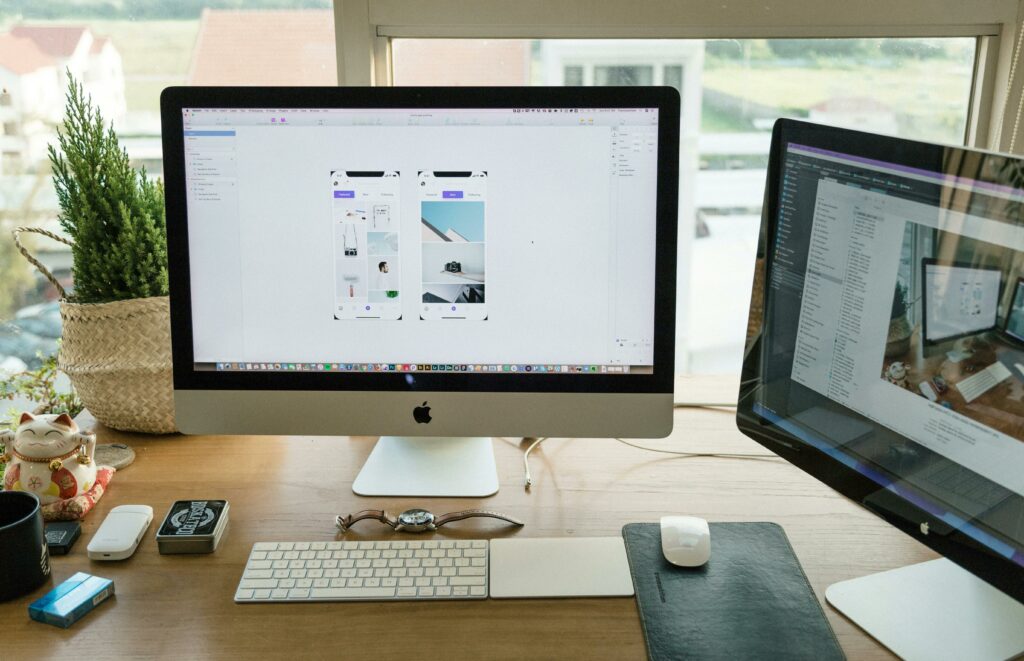Love our content? Show your support by following us — pretty please!🥺
FOLLOW ON PINTEREST
Hi! I’m Kate, the face behind KateFi.com—a blog all about making life easier and more affordable.
In the competitive world of blogging and online business, page speed isn’t just a minor detail—it’s a crucial factor that can make or break your success. Research repeatedly shows that even a one-second delay in load times can significantly affect user engagement, bounce rates, and conversion rates. Perhaps more importantly for many, Google’s algorithms factor site speed into their search rankings. A faster site can lead to better visibility on search engine result pages (SERPs), driving more organic traffic and strengthening your site’s authority.
If you host your site with Bluehost, you already have a head start with a stable, reputable provider. But hosting alone doesn’t guarantee blazing speeds. Optimizing your site’s performance requires a combination of technical tweaks, plugin configurations, and best practices. Fortunately, many of these improvements are straightforward to implement—and some can be done in just a few clicks.
This extensive guide walks you through five easy ways to speed up your Bluehost website, enhancing user experience and boosting SEO in the process. We’ll discuss everything from caching strategies and image compression to advanced content delivery networks (CDNs). By the end, you’ll have a clear, step-by-step plan to transform your WordPress blog or business site into a lean, fast-loading machine.
Before diving in, if you’re just starting out and want to combine a high-quality hosting environment with these optimization techniques, you can sign up for Bluehost here at any time to secure a foundation that supports quick, reliable website performance.
Table of Contents
- Why Site Speed Matters for SEO
- Quick Performance Assessments: Where Does Your Site Stand?
- Method 1: Caching and Site Caching Plugins
- Method 2: Image Optimization and Compression
- Method 3: Using a CDN (Content Delivery Network)
- Method 4: Minimizing and Combining CSS, JS, and HTML
- Method 5: Streamlining WordPress Plugins and Themes
- Advanced Speed Tips for Bluehost Users
- Monitoring Your Speed Improvements Over Time
- Troubleshooting Common Speed Pitfalls
- Further Reading on KateFi.com
- Conclusion: Boosting Your Bluehost Site’s Speed for Better SEO
(If you’re eager to optimize your hosting right away, Bluehost offers user-friendly plans to help new site owners start with a solid, reliable foundation. Combine these plans with the tips below to achieve exceptional page speed.)
1. Why Site Speed Matters for SEO
Speed is at the heart of user experience—nobody likes waiting for pages to load. In fact, studies suggest if a page takes longer than 3 seconds to appear, you risk losing over half of potential visitors. That’s a huge blow for bloggers competing in crowded niches or online sellers wanting to keep customers on their store pages.
Beyond user experience, Google has explicitly stated site speed factors into search ranking. Faster sites:
- Rank Higher: Google wants to show users the best possible results, which includes swift load times.
- Reduce Bounce Rate: A quick blog keeps readers engaged, leading to lower bounce rates—a sign of quality that may indirectly boost SEO.
- Improve Core Web Vitals: Google’s emphasis on metrics like LCP (Largest Contentful Paint) means a direct correlation between speed and search performance.
A speedy blog also sees better conversions for monetized sites. So, by improving load times, you’re not just catering to Google—you’re fostering trust, engagement, and profitability across your entire online presence.
Tip: If you’re not on Bluehost yet, click here to start hosting your blog. The improvements below can then be stacked on top of Bluehost’s stable servers to deliver a truly optimized experience.
💡 Follow KateFi.com on Pinterest for:
- Frugal living hacks
- Budget-friendly meal ideas
- Creative side hustle tips
- DIY tricks that save you money
2. Quick Performance Assessments: Where Does Your Site Stand?
Before optimizing, it’s wise to check your current speed metrics:
- Google PageSpeed Insights: Free tool that grades your site’s mobile and desktop load times. It also provides hints for improvement.
- GTmetrix: Offers a deeper breakdown—like total requests, page size, waterful charts, etc.
- Pingdom: Another user-friendly platform for measuring load speeds from different global servers.
Take note of your initial load time, PageSpeed or Lighthouse scores, and suggestions. This baseline helps you track improvements as you apply the methods below.
Pro Tip: Many new WordPress sites feature default themes, uncompressed images, or multiple plugins that hamper speed. Don’t be discouraged if your site starts off slow—these optimization steps can significantly boost performance. And if you’re looking for a fresh hosting start, Bluehost’s beginner-friendly plans can simplify your upgrade path.
3. Method 1: Caching and Site Caching Plugins
Caching stores a site’s static resources (HTML, images, CSS) so they can be quickly served to returning visitors or those navigating multiple pages. By reducing repetitive server calls, caching slashes load times, especially on content-heavy blogs.
Bluehost Caching Basics
- Built-In Tools: Some Bluehost plans integrate with Cloudflare or provide caching at the server level. Check the control panel or “My Sites” area for any default caching toggles.
- Plugin Options: Popular caching plugins for WordPress include WP Super Cache, W3 Total Cache, and LiteSpeed Cache. You only need one—activating multiple can cause conflicts.
Steps to Implement:
- Install & Activate: For example, WP Super Cache.
- Configure Basic Settings: Turn on caching, set expiry times, enable compression (if available).
- Test Your Site: Check GTmetrix or PageSpeed Insights to see improved load times.
- Avoid Over-Optimization: Some advanced plugin settings (like minification, combining files) can break site layouts, so proceed gradually.
Why This Helps: Each page doesn’t have to be generated from scratch, dramatically cutting down server processing time. This is especially beneficial when your content draws traffic spikes from social media or email blasts.
(Looking to streamline your site on a top-tier environment? Start your Bluehost plan here and harness easy caching setups for blazing load speeds.)
4. Method 2: Image Optimization and Compression
Images are often the heaviest components on a webpage. While they provide necessary visual context, unoptimized images can bog down your site, leading to slow load times.
Common Image Mistakes
- Using PNG for Photos: PNGs are great for icons or transparency, but enormous for photos.
- Failing to Compress: Uploading full-resolution images from a DSLR can push your page size into multi-megabytes.
Efficient Image Formats
- JPEG for standard photos, using a moderate compression level.
- PNG for graphics or logos requiring transparency.
- WEBP for advanced compression and smaller file sizes (if your theme or plugin supports it).
Tools and Plugins
- Smush or Imagify: Compress images automatically upon upload, plus bulk optimize existing media library.
- EWWW Image Optimizer: Similar approach with various compression levels.
- ShortPixel: Great for advanced compression, including WebP support.
Steps to Implement:
- Pick a Plugin: Activate and configure the compression level.
- Bulk Optimize: Go through your existing media library.
- Change Upload Habits: Re-size large images before uploading. WordPress can handle some resizing, but better to start smaller.
Pro Tip: Some caching plugins also incorporate lazy loading—delaying offscreen images from loading until the user scrolls. This further speeds initial render times.
(For a stable host that pairs perfectly with these image optimization efforts, consider signing up with Bluehost now to maximize performance synergy.)
5. Method 3: Using a CDN (Content Delivery Network)
A Content Delivery Network (CDN) is a network of servers scattered worldwide that store cached copies of your site’s static assets—like images, CSS, and JavaScript. When visitors access your blog, the data is delivered from the closest server, reducing latency and speeding up loading.
CDN Benefits
- Global Speed: Great if you have an international audience; they won’t wait for data from a far-off server.
- Reduced Host Load: Offloads requests from your main server, which can handle dynamic WordPress tasks more efficiently.
- Improved SEO: Faster global load times can help you rank well in various geographic markets.
Top CDN Providers
- Cloudflare: Offers a free tier with basic caching and DDoS protection. Often integrated directly into Bluehost’s dashboard.
- StackPath (formerly MaxCDN): Premium option with robust analytics and advanced caching configurations.
- KeyCDN: Pay-as-you-go pricing, helpful for smaller or fluctuating traffic sites.
Steps to Implement with Bluehost
- Enable Cloudflare: In the “My Sites” or cPanel area, locate Cloudflare and enable it. This automatically routes traffic through their network.
- Change DNS Settings: If not integrated automatically, point your domain to Cloudflare’s nameservers.
- Testing: Use GTmetrix or Pingdom from various global locations to see improved load times.
Note: Some caching plugins conflict with certain CDN settings. Tweak plugin settings to ensure synergy, not duplication. But in many cases, it’s a plug-and-play approach.
(Looking for a host that supports easy CDN integration? Bluehost’s user-friendly environment includes integrated Cloudflare options to supercharge your site globally.)
6. Method 4: Minimizing and Combining CSS, JS, and HTML
Minification removes all unnecessary characters (spaces, comments) from your CSS, JavaScript, and HTML files, reducing file size. Combination merges multiple CSS or JS files into fewer requests, further speeding up loading times.
How It Helps
- Less Data: Smaller file sizes mean faster loading.
- Fewer Requests: HTTP/HTTPS calls are a major bottleneck—fewer requests means better performance.
- SEO Boost: Google sees your pages as more efficiently delivered.
Tools for Minification
- Autoptimize: Specialized plugin focusing on minification and combination.
- W3 Total Cache: Has advanced minify options for CSS/JS, though setup can be tricky.
- LiteSpeed Cache: If using LiteSpeed server (some advanced hosting), or install it with shared hosting for advanced optimization.
Precautions
- Test thoroughly after enabling minification. Sometimes theme scripts or plugin code can break if aggressively minimized.
- Use “Combine” features carefully. Merging incorrectly can lead to layout or functional glitches.
Advanced Approach: For deeper optimization, you can delay non-critical JS until user interaction or after initial page load, known as defer or async loading. This technique drastically speeds “first render,” improving user perception of speed.
(If you’re new to advanced optimization, you can still have a fast WordPress site by starting with a quality host. Sign up with Bluehost here and let caching + minification do wonders for your loading times.)
7. Method 5: Streamlining WordPress Plugins and Themes
Many bloggers love exploring WordPress’ vast plugin library, but installing too many can hamper site performance, introducing extra scripts and database calls.
How Excess Plugins Hurt Speed
- Resource Overload: Each plugin might load CSS, JS, or run database queries.
- Higher Risk of Conflicts: More plugins = more potential for code clashes.
- Maintenance Overhead: You’ll constantly update, manage, and possibly remove abandoned plugins.
Steps to Streamline
- Audit Your Plugin List: Deactivate and delete anything you no longer use.
- Look for Multi-Feature Plugins: For instance, Jetpack covers multiple functions (analytics, image CDN, etc.).
- Stick to Well-Maintained Themes: Premium or widely-used free themes from reputable authors often contain optimized code. Avoid bloated multipurpose themes if you only need a blog layout.
Case in Point: Some bloggers install multiple social sharing plugins, multiple caching plugins, or decorative add-ons. Each might add a few hundred milliseconds. Over time, that accumulates into noticeable lag.
(If plugin bloat is an issue, consider a fresh start with Bluehost’s optimized environment. Sometimes a new hosting plan plus a streamlined plugin approach is the best path to consistent speed.)
8. Advanced Speed Tips for Bluehost Users
The five methods above handle the bulk of speed improvements. Yet, if you want to go further, consider these advanced techniques:
- PHP Version Upgrades: Bluehost often lets you select PHP 8.x in cPanel for faster performance.
- Disable Unused Modules: If your theme or certain plugins rely on modules you don’t use, disabling them saves resources.
- Database Optimization: Tools like WP-Optimize remove stale post revisions, transients, or spam comments, leading to faster queries.
- Server-Level Caching: Explore WP Pro (Managed WordPress) plans if you outgrow standard shared hosting, as they include higher-tier caching and optimizations.
- HTTP/2 or HTTP/3: Bluehost typically supports newer protocols—ensuring quicker, multiplexed request handling. Check if your plan is enabled by default or can be toggled.
Remember: Each advanced tweak can yield diminishing returns if you’ve already performed the fundamentals. Focus first on caching, compression, CDN, minification, and plugin control. Then refine further if you still want extra speed.
9. Monitoring Your Speed Improvements Over Time
After applying these methods, it’s crucial to track your site’s performance:
- Use GTmetrix “Monitor”: Weekly or daily checks, emailing you a performance summary.
- PageSpeed Insights: Keep an eye on Core Web Vitals—Largest Contentful Paint (LCP), First Input Delay (FID), and Cumulative Layout Shift (CLS).
- Uptime Monitoring: Tools like UptimeRobot ensure your site remains accessible around the clock.
If load times creep up, revisit your caching plugin logs or see if a new plugin or theme update introduced heavy scripts. Continuous monitoring helps you maintain the fast speeds you worked hard to achieve.
(Want an environment built for easy monitoring and stable performance? Sign up for Bluehost here and enjoy a smooth path to top-tier speed.)
10. Troubleshooting Common Speed Pitfalls
Pitfall 1: Conflicting Caching Plugins
Running WP Super Cache + W3 Total Cache simultaneously can lead to duplication or errors. Stick to one robust solution.
Pitfall 2: Unoptimized Videos
Hosting large video files on your WordPress server can slow down pages. Instead, embed from YouTube or Vimeo for smoother playback and less resource drain.
Pitfall 3: Overuse of Ads or Pop-Ups
Multiple ad networks or intrusive pop-ups can drastically hamper load times. Balance monetization with a streamlined user experience.
Pitfall 4: Inactive Themes & Plugins
Even deactivated ones can store data in your database, so delete them if not needed to keep the site lean.
11. Further Reading on KateFi.com
To refine your overall approach to WordPress hosting and SEO, explore these guides:
- How to Get a Free Domain with Bluehost: The Ultimate Guide
- Bluehost SEO Tools: How to Optimize Your Blog and Boost Traffic
- 7 Bluehost Hacks Every Blogger Needs to Know (Save Money & Boost Performance)
- Bluehost WordPress Hosting: A Complete Guide to Getting Started
- How to Migrate Your Blog to Bluehost Without Losing Traffic or Rankings
12. Conclusion: Boosting Your Bluehost Site’s Speed for Better SEO
Speed optimization might sound daunting, but the five easy ways outlined—caching, image compression, CDN integration, code minification, and plugin/theme streamlining—offer immediate and significant results. For many bloggers, implementing just two or three can shave seconds off load times, leading to a friendlier user experience and improved search rankings. Combine them all, and your Bluehost-hosted site can feel practically instantaneous.
A fast site doesn’t just impress Google—it also delights readers, encouraging them to stay longer, explore more posts, and share your content. That means higher engagement, better conversions if you sell products or services, and a stronger overall brand reputation.
Ready to put these speed tips into action? If you’re not yet on Bluehost, sign up here for a reliable hosting plan that’s fully compatible with these performance enhancements. Start with a stable foundation, follow the optimization steps, and watch your blog’s traffic and SEO climb in tandem with your newfound load speed.
By nurturing a culture of ongoing performance checks—monitoring page load times, removing bloat, and keeping an eye on best practices—you’ll maintain that speed advantage and reap continuous rewards for your blog’s reach, authority, and bottom line.